Increase Productivity: Five PowerPoint Hacks & Tricks.
Microsoft PowerPoint is an excellent tool to create a presentation and deliver engaging content. But it takes a lot of time and effort to design a presentation from scratch, especially if you are a novice designer with little to no knowledge. However, a few tips and tricks can surely help in acing that next presentation design. Let us discover how:
Compressing Your Images:
Of course, the larger the number of images in a presentation, the larger the file becomes and the more difficult it is to send, open, save, and edit it. You can use the image compression feature that PowerPoint provides to overcome this problem. To do so follow these steps:
- From the Image toolbar, click the Compress Pictures button
- Click on the document. All pictures in
- In the Change Resolution pane, choose Web / Screen if the presentation is set to display on the screen or the web or select Print if the presentation is set to print.
- Click the OK button.
Converting Slides To Images:
If you want a quick way to send a slide from a PowerPoint presentation to someone else, convert the slide to an image and send it to them via email. Here's how:
- Open the slide you want.
- From the View menu, choose Notes Page to show you the slide as a picture at the top of the page.
- Right-click the slide image and choose Copy
- Now Paste the picture into the message you are setting up in the email program you are using.
Return to the first Slide:
The easiest way to return to the first slide in any presentation while it is displayed is to press the left and right mouse buttons together at the same time for two seconds.
Write on the slide while viewing:
You sometimes need to write comments or select texts or shapes while presenting a presentation, and you can do so by right-clicking and selecting Pointer Options and then selecting Pen. You can now type what you want on your screen with your mouse.
Protect presentation from change:
In order to protect your presentation from any unnecessary editing and changes, add a password code by following these steps:
- In Menu from the tools section, select the Options item and click the Security tab button.
- Choose the Password to Open or Password to Modify the type.
- Click the OK button.
So, there you have it, 5 tips that might seem very obvious, but can make a great difference to how you view and use PowerPoint. Hopefully, you'll find them useful when creating your next presentation.
What other tricks are you using? Let me know in the comments below!


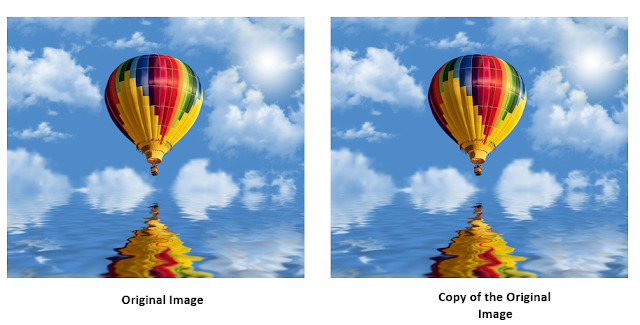
Comments
Post a Comment