Advanced PowerPoint Presentation Tips & Hacks
Diagrams, flowcharts, data, and graphs help us visualize a complex concept better. Visual presentation of information helps in gaining insight into complex data to derive meaningful information. From the school chalkboards to the corporate world, illustrations leave a powerful impact on the audience. Our very own PowerPoint is the one go-to software for presenting ideas on any subject. Be it a school science project or a pitch for your start-up, a flawless PowerPoint presentation helps in giving in-depth information backed with illustrations to provide an edge over the competitors.
PowerPoint is a tool that has vast potential to spice up the boring presentation if utilized correctly. Let us dive into a few tips and hacks that will not only save your time but will make your PowerPoint presentation even more impressive.
Tell and Show Approach
Try to back your data with relevant illustrations as visuals are more impactful than text to register a piece of information. Presentation templates turn interesting if the subject is supported with an illustration or video.
The Objective of the PowerPoint Presentation Template Should be Clear
To stay on track, the objective of the templates should be well defined. It helps to include all the necessary information without wavering from the purpose of the presentation. A rough outline of the content helps in having a precise result scenario that should be communicated effectively.
Use in-built Templates
Instead of the basic layout, utilize the various in-built formats to give a refreshing look to your presentation templates. These pre-built templates are available in multiple colors, fonts and make global changes to the complete presentation.
Flowchart Animation
Animation brings a dramatic effect to the flowchart and also helps in understanding the stepwise process.
Click on the first process of the flowchart>Select Animation from the Animation tab and define each elements’ timing settings.
These steps can be applied to every element of the flowchart to highlight each step.
Create Own Icons
One can make unique icons easily for the PowerPoint templates to present data.
Click on Insert>Shapes.
Then, select the two or more icons that you want to use for making a unique icon.
Following options will appear in Drawing Tools > Merge Shapes: Union, Combine, Fragment, Intersect and Subtract. Choose the option which is required.
Transparent Overlays
To put text on an image, use transparent overlays using the following steps.
Create a rectangle where the overlay is to be applied > Set it to a solid color or a gradient > Right-click to set the transparency of each color
Use Scaled Images
Instead of stretching the images in the PowerPoint presentation templates, scale and crop accordingly to use the screen space available. Big visuals are essential to attract the attention of the audience.
Use Video as a Background
Why restrict to images in the background when you can use videos! This PowerPoint tip allows you to use video as the background of the presentation. Simply drag and drop the selected video onto the slide and resize it to cover the entire slide. To play the video on loop, click the video to access the Video Tools menu> Playback tab. Tick Loop Until Stopped.
Font Selection
Use one font for the heading and another font for the body. This gives a neat and impressive look to the PowerPoint presentation templates.
Power Cropping
This hack is useful to crop odd-size images in PowerPoint presentations.
Select the odd-sized shapes and photos>Navigate to the Picture Tools Format Tab>Open Picture Layout from dropdown. Select the SmartArt layout option and press CTRL+SHIFT+G to ungroup the graphic twice.
Nudge the Objects
To move the selected object to the right place, press the Ctrl+arrow keys.
Convert PowerPoint Presentation in PDF Format
Click on File>Save As. Choose the location where the template is to be saved. In the Save As drop-down box, choose PDF.
Notes Panel
This option is vital while presenting subjects that may require a detailed study. The Notes Pages option contains comprehensive knowledge of the topic and can be printed using the Notes Pages print layout option.
Create an Invisible Hyperlink
This option helps in promotion by redirecting to the company website or product pages.
Insert a shape, for instance, rectangle, and format it to No fill and No line. Select the shape, press Ctrl+K, paste the link in the box and click OK.
Reduce Presentation Size
While transferring a presentation, huge document size can be an issue. To solve the issue of large file size, presentation slides can be compressed by following steps.
Click on an image, then go to Format > Compress Pictures.
SlideTeam professionals have designed some of the best PowerPoint presentations, which can be easily modified. Use our advanced PowerPoint presentation tips and hacks to create awe-inspiring presentations with just a few clicks!
Template 1
Slides For A Startup Pitch Deck
Discuss the presentation’s agenda and highlight your product or services’ key features using this high-quality complete deck. Utilize this attention-grabbing PowerPoint presentation template to impress your audience.
Template 2
Vision Mission Goals And Objectives Template
Elucidate your company’s mission using our professionally-designed PowerPoint complete deck. Mention the strategic management process by incorporating these content-ready presentation templates.
Template 3
Business Strategic Planning Template For Organizations Template
Illustrate the company background and give a team introduction with the help of this customizable business presentation template. You can also provide SWOT analysis for better execution of operations using this template.
Template 4
Startup Business Plan PowerPoint Presentation
Give projected key financials by employing this professionally-designed business plan PowerPoint presentation. Illustrate your company’s objective with the help of this business complete deck.
Template 5
Business Icons For Planning And Idea Generation Template
Utilize this editable PowerPoint template to state the ideas for your business plan. As this template is editable, you can mention the key points impressively using this template.
Template 6
Product Development Implementation Timeline Template
The different phases of product development can be showcased using our eye-catching PowerPoint template. You can also illustrate the critical points of each stage of development using this PPT template.
Template 7
Six Staged Cyclic About Us Methodology Template
This versatile template can be incorporated to present any cyclic process. The color-palette used here instantly grabs the attention of its viewers and hence serves the purpose.
Template 8
Challenges And Solution Table PowerPoint Template
Elucidate the challenges your company is facing and state the proposed solutions using this high-quality template. The tabular format helps in presenting data in an easy-to-understand manner.
Template 9
5 Year Transformation Roadmap Plan Template
This 5-year transformation template is handy to depict the roadmap of a company's progress in various fields.
Template 10
Linear Arrow With Six Text Boxes And Icons Template
Depict your ideas using these pre-designed PowerPoint templates and impress your audience. As this template is editable, you can modify the content as per business requirements.

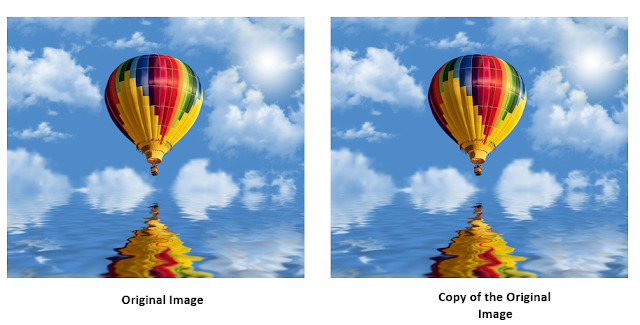
Comments
Post a Comment